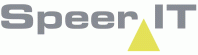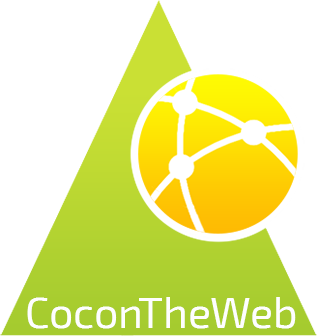In this report information on accesspoints is shown.
You may search for objects using the search field, or use the filter function.
Accesspoint options:
In addition to the CoconTheWeb base functionality, as explained in the Reports use page, you may set additional filters on the resulting records, by using the right mouse button.
A context menu will open. The following options are available and may need some clarification.
(column name) = "..." |
Show only the records with this row's value identical to the selected field.
|
(column name) ! "..." |
Show only the records with this row's value unequal to the selected field.
|
(column name) < "..." |
Show only the records with a value lower to the selected field. This option may not be available to all columns.
|
(column name) > "..." |
Show only the records with a value greater to the selected field. This option may not be available to all columns.
|
(column name) = ? |
A input field is provided, allowing you to insert a value to filter on.
|
Remove (column name) filter |
Remove the filter on the selected row. This restores the view.
|
Accesspoint information:
In the bottom of the screen a compact tab shows the basic information of the selected object.
By selecting a record, you select an object and the objects information is shown.
This information is shown in three tabs: General, location and Linked files.
The general tab contains all data regarding the installation of the object.
Location shows the locations data of the selected object.
From the tab linked files you may download any files linked to the object.
The files has to be stored on your device and may be opened and/or edited if the required software is available.