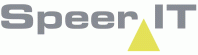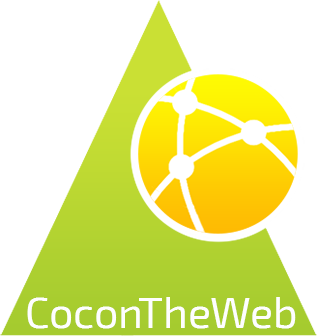Reports may be opened on several locations and by several actions:
• By using the Welcome screen
• By using the Report menu in the top right of the screen.![]()
• By using the Information button in the search results. ![]()
• By selecting the object information of an object, either in the context menu (left click an object) or in the Actions menu. ![]()
Searching in the Report
When you are in a report (e.g Accesspoint) the search bar in the top right is blocked.
Instead just below the tabs you will find a search bar, through which the report may be search for objects. You may enter a partial of full object's name.
A minimum of three characters is required.
While entering the object's name, CoconTheWeb will show possible object suggestions. You may click a result to speed up the search.
By the suggestion show in gray the relation of the object to the search entry is shown. For example: by Name, by Address, etc.
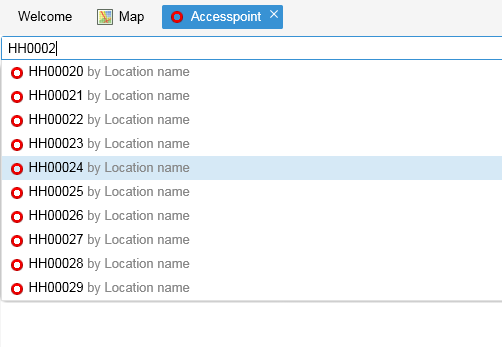
Report options and information
|
Search the report for information, based in the input.
|
|
Refresh all columns.
|
|
By specifying a filter you can narrow down the search results. You may specify for example the project the object has to belong to, or specify a single type of object. The filter options may vary between reports.
|
|
Remove all filters currently active.
|
|
Specify the columns shown, and the column order. The report will only shown the specified columns. The detailed check box may be used to show all columns. See below. Column headers can be (re)sized by clicking, holding and dragging the edge to the desired width.
|
|
Show the selected object in the map.
|
|
Add the selected object to the selection in the map.
|
|
Show all columns available in the report.
|
|
The number of returned results. By clicking the result button, an HTML export is made.
|
|
When a record field shows the The object has the option to show: object information, a location in the map, a measurement taken (failure location).
|
|
By clicking a column you may set a sorting order. When a column has the arrow symbol show, it is currently used for sorting. The arrow indicates the sorting order.
|
|
When a report contains an abundance of information, it may be combined by location. A gray bar will be show across the record. By clicking the By using the "CTRL" key in your keyboard in addition to clicking, you either open or close all other records.
|
Last edited: 05-04-2018