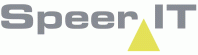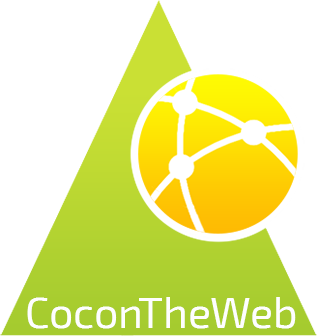The map (geography)
•On the left top of the map you can zoom in or out using the ![]() and
and ![]() buttons.
buttons.
You may also zoom in / out using the mouse wheel.
•You can perform various map-related actions from the actions menu ![]() such as opening special layers, showing coordinates or measuring distances.
such as opening special layers, showing coordinates or measuring distances.
•You can open the object list by clicking on an object in the map.
Here you can view object information, select objects, open attached files and do various other things.
•With the tabs you can switch between the various maps and reports that are currently open.
•With the search bar you van search for objects and addresses in the map.
On the right top of the screen you can open the help files.
•Via the Toolbox on the right topside of the screen you may open the following tabs:
|
Search for objects or addresses |
|
Section name allows for searching Section names and contracts. |
|
Selection info shows the length data of the selection(s) made. |
|
Uploaden van bestanden en toont laaginformatie van de geüploade bestanden
|
Action Menu
You can perform various actions in the map by opening the action menu ![]() in the bottom-left corner of the map:
in the bottom-left corner of the map:
|
Show complete network
|
Zoom out, the entire network is shown in the map. |
|
Print map
|
Print the current view of the map. |
|
Remove selection
|
Remove the selection, measurements or drawn lines.
|
|
Selection info
|
Show the report of the currently selected object.
|
|
Layers
|
Turn on / off layers, including support layers, as-builts and topographical drawings. |
|
Labels
|
Turn on / off labels. These may be set per object type.
|
|
Show coordinates |
Show the coordinates of the location clicked in the map. |
|
Measure distance |
Measure the distance between point in the map. Click once to start the measurement, click once for a in-between measurement, double-click to end the measurement. You may also use the "Esc" key to cancel the measurement.
|
|
Reports |
Open a report.
|
|
GPS Position |
Show the current location in the map.
|
|
Jump to position |
Jump to the entered coordinates and zoom level. A direct link to the location may be copied to the clipboard using the
|
|
Settings |
Open the settings
|
|
Logout
|
Log-out from the CoconTheWeb website.
|