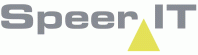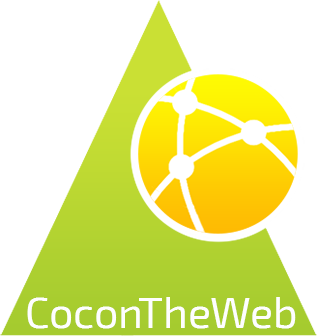In the toolbox you may search for objects and addresses in the toolbox item ![]()
Search
You can search for objects and addresses with the search field![]() in the upper right corner.
in the upper right corner.
You must provide a minimum of 3 characters before your search results will be shown in a list, to the right of your screen.
Objects
You can search for objects by a partial or whole name. When you select an object in the search results, the object will automatically be highlighted on the map.
You can open an overview of the selected object with the button ![]()
Addresses
Addresses can be searched for by their town, street, house number and postal code. The search results can show cities, streets and individual addresses.
By selecting a result, that location will be highlighted in the map. By using the ![]() button, shown at the address result, the shortest route to the network (as the crow flies) will be shown.
button, shown at the address result, the shortest route to the network (as the crow flies) will be shown.
Filtering results
To search for specific object types the ![]() can be set. Only object of the type checked in the filter will be shown in the search results.
can be set. Only object of the type checked in the filter will be shown in the search results.
Symbols with object status
There are several symbols for objects which will be shown in the geography and search results.
The image show the object type, the color indicates the object's status.
Building
|
status reserved |
|
in use |
|
reserved for removal |
Frame
|
status reserved |
|
in use |
|
reserved for removal |
Accesspoint, Ductlink, Ductend (other types may be possible)
|
status reserved |
|
in use |
|
reserved for removal |
Enclosure
|
status reserved |
|
in use |
|
reserved for removal |
Duct
|
status reserved |
|
in use |
|
reserved for removal |
Cable
|
status reserved |
|
in use |
|
reserved for removal |
Singular icons, no status indication
|
Address data |
|
Address (street, house nr.) |
|
Blocked area |
|
Drilling |
|
DP area |
|
Slack |
|
Permits |
Last edited: 05-04-2018