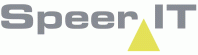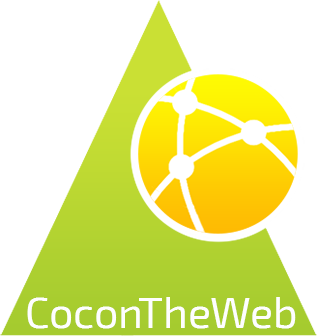The Field Work module enables the client to provide a contractor / CoconTheWeb user with a project and to process and deliver his work digitally.
Field work account and settings
On the first time opening the Field Work module, the user is required to fill in a contractor and verify his account.
The name of the contractor is case sensitive. By using the downwards facing arrow in the box, the user may select preset contractors available to the user.
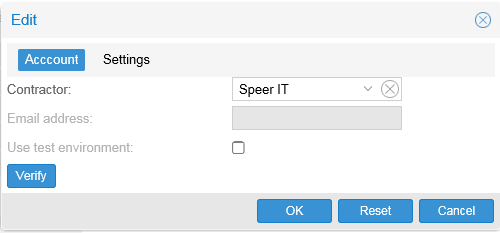
This verification process ensures the user is allowed to download and process objects on behalf of the selected contractor.
It also returns the contractor's email address, where added documents and photos will be send to. If the notification is shown, the contractor was verified.
If the user wants to use a testing environment, the user has to have access to both the production and testing environment of the client. By default only accounts to the production environment are issued.
Additional user rights and requirements may need to be met and are client depended.
Please note: Once verified a contractor remains active. Should you want to switch and deliver for another contractor, you will need to open the Field Work settings manually ( ![]() ) and select the contractor of choice.
) and select the contractor of choice.
In the Setting tab, you may select which objects you want to download.
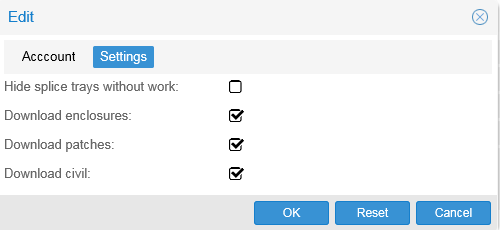
By clicking 'OK' the settings are saved and the screen closes. The 'Reset' button may be used to restore the settings to its opening conditions.
'Cancel' closes the screen without saving the settings.
Please note that the enclosure (splices) and patches contain work that is assigned by name. You only need to check the download Enclosure and download patches when you create splices and place patches.
If you don't create either, it is advised to untick the boxes, to prevent receiving a notification 'no work found' each time a project is downloaded.