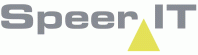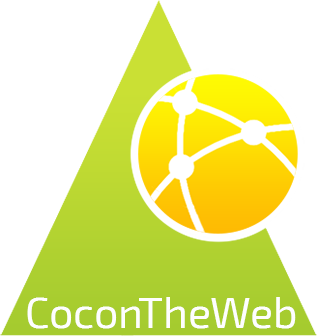The terminated fibers report contains the information on the termination of the fibers.
In this report you may search for fibers on a cable in the search field by entering a cable work name, location name, frame name or cable name.
If the cable is terminated on multiple patch units, the patch units will be shown in tabs on the right side of the search bar.
You may navigate the patch units by clicking the appropriate patch unit's tile.
If there are more patch units available than fit the screen, you may navigate through them by using the arrows left ![]() and right
and right ![]() .
.
Terminate fiber options:
In addition to the CoconTheWeb base functionality, as explained in the Reports use page, there are several button available in the report.
These buttons are also available by using the right mouse button. (context menu).
|
Opens the complete connection report in a new tab.
|
|
Opens the future complete connection report in a new tab.
|
|
Opens the terminated fibers history report, on the selected fiber, in a new tab.
|
|
Start a measurement in the connection.
|
|
Add a measurement in the connection.
|
Terminated fibers information:
|
When in the section name field a yellow triangle is shown in the top right, the fiber is added to a specific cable work in Cocon. This is an indication that the allowed actions when handling the object may be affected/restricted.
|
Terminated fibers information:
In the bottom of the screen a compact tab shows the basic information of the selected object.
By selecting a record, you select an object and the objects information is shown.
The information is shown in two tabs: General and linked files.
The general tab contains all data regarding the installation of the object.
From the tab linked files you may download any files linked to the object.
The files has to be stored on your device and may be opened and/or edited if the required software is available.