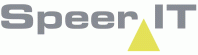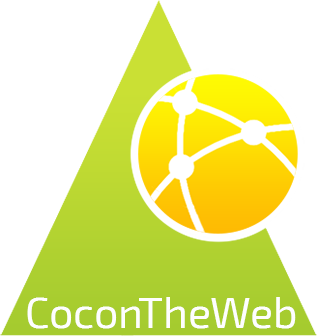In the Damages module damage reports may be filed and viewed. By using the filter and refresh button results can be refined.
Each damage report is given a unique ID.
Damages options:
In addition to the CoconTheWeb base functionality, as explained in the Reports use page, a search parameter may be set by using the following options:
|
Collect the report and download to the user's device, into the offline storage.
|
|
Open a new damage report. The damage report must be registered to a main project.
|
|
When the page is grouped by DP area, this button Collapses or Expands all areas. The icon shows the current available action. |
|
The log shows the number of unprocessed (red) / processed (green) tasks.
|
|
The number of tasks yet to be processed. |
By clicking the column name, additional options are available.
|
When the option 'Group by this field' is chosen, the report will be sorted in a way that objects with an value equal to the chosen field are placed in the same group. 'Show in group' will automatically be checked. (next)
|
|
When you choose to 'Show in groups' the columns are grouped, based on the given value. By unticking the check box, view is restored to default.
|
The following options are available in the context menu and may need some clarification.
(column name) = "..." |
Show only the records with this row's value identical to the selected field.
|
(column name) ! "..." |
Show only the records with this row's value unequal to the selected field.
|
(column name) < "..." |
Show only the records with a value lower to the selected field. This option may not be available to all columns.
|
(column name) > "..." |
Show only the records with a value greater to the selected field. This option may not be available to all columns.
|
(column name) = ? |
A input field is provided, allowing you to insert a value to filter on.
|
Remove (column name) filter |
Remove the filter on the selected row. This restores the view.
|
Processing a damage report:
By clicking on an icon in front of a record, the damage report is opened.
Details on the damage may be edited, both on opened and closed damage reports.
|
The damage report is opened. |
|
The damage report is closed. |