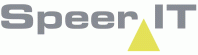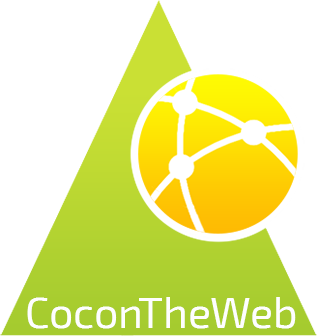The Settings screen may be opened from the welcome screen, but can also be opened from the map by the  button
button
The check box indicates which screen is currently opened.
In the Settings screen you will find these options:
Reset
|
Remove your user settings. The default settings will be restored.
You must refresh the page before settings are reset.
|
General
|
Choose the Start-up windows, and Date format.
|
Map
|
OpenstreetMap transparency:
|
Set the transparency of the map
|
Projection system:
|
Show the map based on the specified coordinate system.
|
Use map animations:
|
Use the check box to turn map animations on/off.
|
Combine layers:
|
Use the check box to turn the use of combined layers on/off.
|
Map buffer:
|
Choose the amount of buffering on the map. Additional map information on area surrounding the shown area will be loaded. Note: the amount of data use will increase.
|
|
Theme
|
Choose a theme of your preference.
When you choose Light / Dark, the background of CoconTheWeb and all notifications will have a white / black background color.
Especially when working at nights or in poor visibility, the change in background color may be easier on the eyes.
|
GPS Position
|
Show my position to colleagues
|
Mark your position on the map, based on your gps position
|
GPS Module
|
Select an internal or external GPS module.
|
Min. accuracy, cm:
|
Set the minimal accuracy of the measuring device (in cm), before allowing measurements to be used.
|
External GPS ID
|
When you have selected the external module, you need to specify the device's ID.
|
|
Account
|
You may change your password here, by pressing the button.
|
Offline storage
|
The number of objects downloaded and stored on your offline storage is shown in the number of records field.
You may empty your offline storage by pressing the 'Reset offline storage'
|
Close
|
Close the settings screen.
|
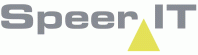
|
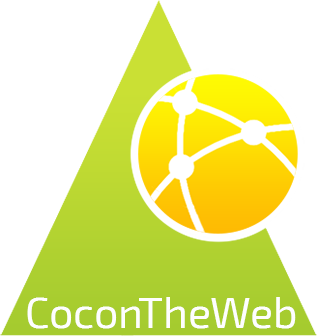
|
© Speer IT B.V. 1999-2018
|
![]() button
button