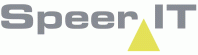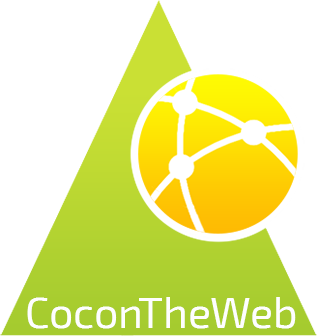Speerpunt is the ticket system of Speer IT. On this page you may issue a ticket directly to Speer IT.
This page can be opened from multiple Speer IT applications.
Speerpunt options:
In addition to the CoconTheWeb base functionality, as explained in the Reports use page, a search parameter may be set by using the following options:
|
Create a new request. The detailed description is located on the bottom of the page. |
|
Show only incidents that are set by you. |
|
Switch between showing / hiding closed incidents. |
|
A green flag indicates the request has been completed. A yellow flag indicates that a request is being processed. A blue flag indicates that the request has yet to be addressed. |
|
Add any file(s) that might help clarify the request or issue to the Speer IT servicedesk. |
|
Add additional email addresses that should be notified on the request progress. You can add multiple addresses by separating them by a comma. |
|
Send the request. |
|
Cancel the request. |
Request information:
In the bottom of the screen a compact tab shows the basic information of the selected object.
By selecting a record, you select an object and the objects information is shown.
The information is shown in two tabs: General and linked files.
The general tab contains initial request information, such as contact information, and all communication regarding the request.
From the tab linked files you may download any files linked to the request.
The files has to be stored on your device and may be opened and/or edited if the required software is available.
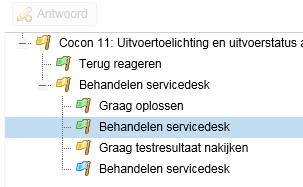
Creating a new request:
When creating a new request, first check if the contact information is correct.For analysis and reproduction purposes, it may be useful to Speer IT to contact you.
You are not obligated to enter a phone number.

Next, a title is required for the request and please select a category, and the application for the request:

For the Category we maintain the following interpretations:
Incident |
When an incident occurs in the daily operation, and there is no clear indication of reason.
|
Service request |
When an incident occurs in the daily operation, with a clear indication of reason. Please supply us with a screen print and/or course of action leading up to the incident.
|
Change |
When no incident has occurred in the daily operation, but an action or view does not match the desired behavior and/or information.
|
Complaint |
If despite our best effort you wish to complain on an (chain of) incidents, you may select this category. If you use this option for a report that is not a complaint, the Service Desk may change it to one of the other categories.
|
Next, a choice needs to be made for the Impact- and Urgency levels, we maintain the following interpretations:
1 |
The request has impact on a large number of users or a primary business process. The daily work or operations can not be carried out in the usual way and/or the work of a large number of users is interrupted.
|
2
|
The request has impact on one or more users or a secondary business process. The daily work or operations can not be carried out in the usual way, but may be done with a workaround and/or the work of a some users is interrupted.
|
3
|
The request has impact on a large number of users. However a primary or secondary business process is not interrupted. The daily work or operations can be carried out in the usual way or with a small workaround. It is hindering at best.
|
4
|
The request has impact on a single user, or is a question or wish that may affect the daily work or operations in ease of use.
|
We kindly request to enter an as detailed as possible description of the request in the Description field.