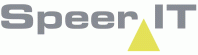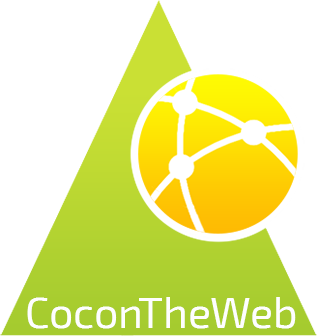In the Excavation module specific information regarding the Excavation notices may be viewed in a report.
This report shows all Excavation notices, which may be opened and processed individually.
By default Excavations shown are received on the current day.
Excavations options:
In addition to the CoconTheWeb base functionality, as explained in the Reports use page, a search parameter may be set by using the following options:
|
By clicking the klic number, order number, work type, company, company-city, zip, street-city and street. The input field may be used to enter a search.
|
|
Select the from date to show the Excavations. A date may be supplied manually, or by clicking the calender icon. A data may be selected from the calender. The X removes the selected date.
|
|
Select the until date to show Excavations. A date may be supplied manually, or by clicking the calender icon. A data may be selected from the calender. The X removes the selected date.
|
|
By clicking the
|
|
The selected Excavation is shown in a new browser tab in HTML format. This page contains all detail information regarding the Excavation
|
|
When you select a record, the check box is automatically ticked.
|
Excavation information:
In the bottom of the screen a compact tab shows the basic information of the selected object.
By selecting a record, you select an object and the object's information is shown.
This information is shown in three tabs: General, contact details, infrastructure, attachment and House connection sketches.
The general tab contains all data regarding the Excavation notice, such as klic number, type and status.
In the contact details tab information on the applicant and client is shown
In the infrastructure tab the sent images on the dig site are listed. Documents will be downloaded to the users device. Additional software may be required to view these documents.
In the attachments tab the linked files are listed. Documents will be downloaded to the users device. Additional software may be required to view these documents.
In the house connection sketches tab information on house connections involved are listed.