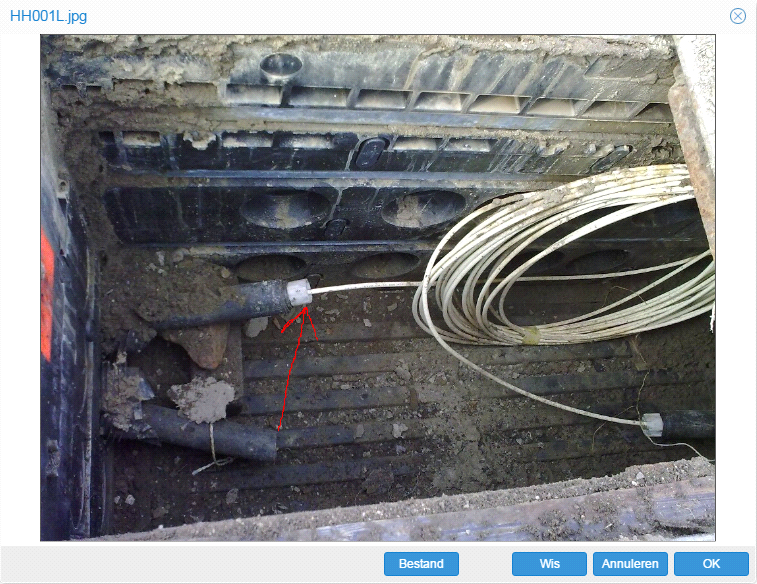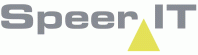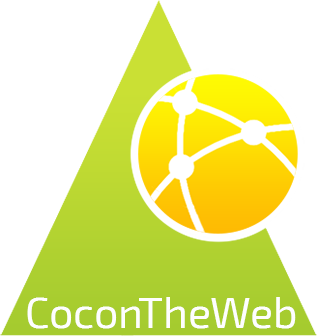(Object) Status and Work orders
The 'Status' of an object is an import part of Field Work. The status tells the user what the current or planned state (of construction) the object is in.
The following statuses may be shown on an object.
Status: Reserved or Status: 0
|
The object will be built/connected in the future. |
Status: In use or Status: 1 |
The object is connected, or was build. It is currently used (by the client). |
Status: Removal |
The object will be removed/disconnected in the future. |
|
The construction of the object is assigned the contractor you are currently working for. |
|
The removal of the object is assigned the contractor you are currently working for. |
Implementation state
In the edit screen, simply double clicking a record, the user may supply an object with an implementation state.
The implementation state works the same for all types of objects, regardless of the object status.
There are four possible states, however not all options may be available depending on the object's type.
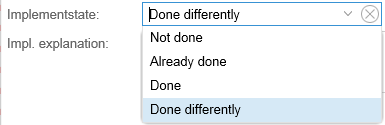
Not done
|
This state is available when creating splices and placing patches. An implementation explanation is required for delivery. |
Already done |
The state can be chosen when the planned work is already done on arrival. It is important to use this state rather than 'Done', The user will not be held responsible for the quality of work.
|
Done |
When executing of the work order has been completed, the implementation is done. This will alter the object's status accordingly.
|
Done differently |
When the work order has been executed differently than specified, this state has to be chosen. With this state you are required to give an implementation explanation, as accurate as possible, with the exact details of the changes made to the design/work order.
|
Please note: All work orders done differently will have to be manually accepted by the client. A designer will have to apply the changes manually in Cocon.
Depending on the agreements made between client and contractor different or additional actions may be required when using the state Done differently.
We kindly request to inform with your contractor and/or client if any additional agreements are applicable.
Editing object information

|
By clicking anywhere on a line you select the object. In this example the location named: VW00-GEB001. By double clicking on a line, or tap twice on a tablet, you will open the 'Edit' screen.
This screen might differ per selected object type. The white fields may be edited, regardless of whether they are filled with object information or not. Even if the object has the status 'In use' these fields may be edited.
The fields that are grayed-out cannot be edited. These fields are blocked.
In the Edit screen you may place remarks on the object, to remind yourself or a coworker of any information. If the information is of importance to the client, we suggest either sending an email or contacting the client by phone.
|
![]() Show in the CoconTheWeb Geography
Show in the CoconTheWeb Geography
By selecting an object from the object list in one of the tabs, and clicking the 'Show in geo' button, the object is shown in the map of CoconTheWeb.
This geographical view is different from the geographical tab in Field Work. The map on CoconTheWeb will show the full network, including reservation (both construction and removal) for other contractors.
The Field Work geographical tab is restricted to the object(s) assigned to the contractor.
![]() Field Work actions
Field Work actions
On the ‘Field Work actions’ tab all changes that have been made to objects are shown. Every change of a field or value is place on a new record. On Exporting, these records are individually checked and processed.
Please note: the changes made on Enclosure (splices) and Patches are not placed on the Field Work actions and have to be viewed on their tabs.
Linked files
In the tabs Enclosures, Patches, Building, Frame and Accesspoint the tab 'Linked files' may be found in the bottom half of the screen.
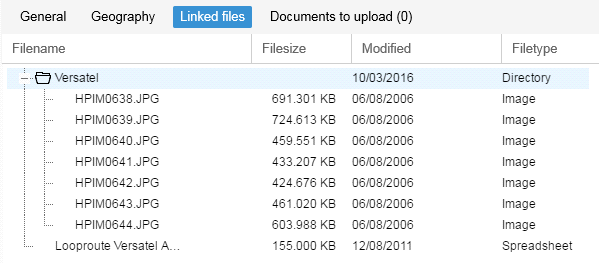
In this example the linked files are from a building. These files may be images, but can also contain other files like PDF files or excel documents.
To view a file, the file has to be downloaded to the device first, you will receive a pop-up asking for permission. Please ensure any pop-up blocking extensions are turned off or whitelist CoconTheWeb.
After downloading, the files will be available, you may need another application for viewing the document. For example when viewing a DWG file you will need an AutoCAD viewer.
Files to be uploaded
In the tabs Enclosures, Patches, Building, Frame and Accesspoint and Drillings the tab 'Documents to upload' may be found in the bottom (half) of the screen.
Between the brackets the amount of mandatory documents is specified. In the example below, the documents of a frame are shown.
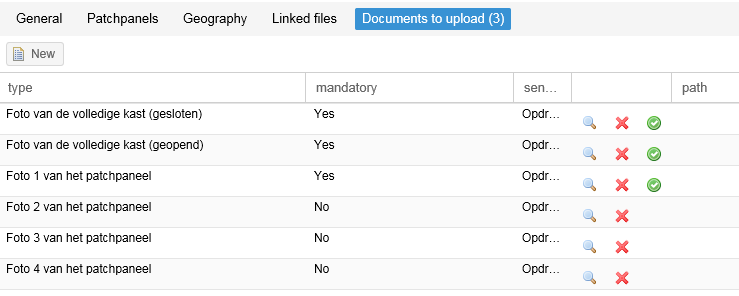
|
In the column 'type' you will find a description of what needs to be in the picture. Please note: the type name is client-language depended, as the client themselves are responsible for filling the document type.
The column mandatory shows if the photo needs to be added as a requirement to delivery, of if the photo is an optional extra. Mandatory pictures will always be send to the client. The column 'send' shows the target destination of the document.
By clicking the magnifying glass
The name of the photo is always formatted the same way, object name + a code indicating the photo type. The code is set by the client.
A drawing may be made on the photo or image by dragging the mouse or with your finger. This allows for clarifying (a) point(s) of interest in the photo, in case of obstructions or defects. The erase buttons clears the drawing.
The photo is saved when clicking on 'OK'. Any drawings will also be saved. |
![]() The red cross removes a selected photo.
The red cross removes a selected photo.
![]() The green circle with a check, allows you to skip a mandatory document.
The green circle with a check, allows you to skip a mandatory document.
You are still required to deliver a document to the client. At this point you choose not to do so, in order to make an Export.
Effectively you have been given a way not to Export a mandatory document, because there might be situations where a document is of poor quality or does not give the intended insights on the quality of work.
Because all documents added have to be reviewed manually, usually by the contractor, this is always noticeable. You may be requested to return to the site on a later time.
The contractor is responsible for having all the mandatory photos on the project objects, at the time of an audit by the client.