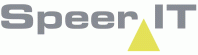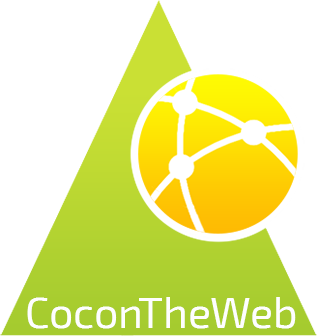In this module information on the KLIC-request count is shown.
You may search for excavation messages and requests using the search field, supplying a from / to date and selecting a period to group by.
This allows to user to generate custom reports on the Excavation counts, based on number, grouping and date.
For viewing the specific information on an Excavation notice use the Excavations report module.
KLIC-request count options:
In addition to the CoconTheWeb base functionality, as explained in the Reports use page, the selecting works on user input:
|
Select the from date, to start counting Excavation notices. A date may be supplied manually, or by clicking the calender icon. A data may be selected from the calender. The X removes the selected date.
|
|
The to date sets the end date for counting Excavation notices. A date may be supplied manually, or by clicking the calender icon. A data may be selected from the calender. The X removes the selected date.
|
|
Select the time period to group by. By clicking the
|
|
Select the type of requests to count
|
The following options are available in the context menu and may need some clarification.
(column name) = "..." |
Show only the records with this row's value identical to the selected field.
|
(column name) ! "..." |
Show only the records with this row's value unequal to the selected field.
|
(column name) < "..." |
Show only the records with a value lower to the selected field. This option may not be available to all columns.
|
(column name) > "..." |
Show only the records with a value greater to the selected field. This option may not be available to all columns.
|
(column name) = ? |
A input field is provided, allowing you to insert a value to filter on.
|
Remove (column name) filter |
Remove the filter on the selected row. This restores the view.
|